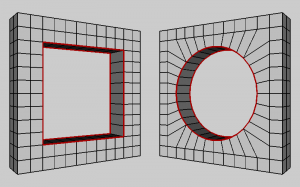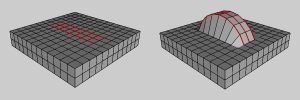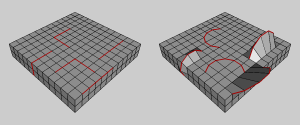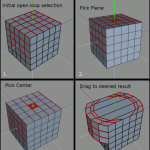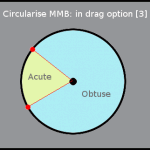Circularise
Circularise takes a group of edges and organizes them into a circular arrangement. In its basic form this tool is easy to use, however there are more advanced functions available through the RMB and MMB options. It’s also worth noting that the tool operates differently depending on the initial selection. If the initial selection is a Closed Loop, then the tool will solve for a Cicle. If the initial selection is an Open Loop, then the tool solves for an Arc. Also note that mid-drag options available through the numeric options (in the lower right corner, while draging) differ slightly for Arcs and Circles.
LMB
The LMB variation of Circularise automatically picks the Selection Center and Plane upon which the results will be derived for both Arcs and Circles (open and closed edges loops). Often times this is all that is necessary, but if more specific parameters are required to achieve a result, then use the RMB or MMB options.
For closed loops the Plane that the circle will flatten to is based on the loop normal.
Open edge loops are a little trickier since a straight line of edges does not necessarily describe a plane.
If there’s a kink in the edge selection, then it becomes possible to derive a plane and therefore the arc is flattened to the plane created by the kink. In cases where there isn’t a way to determine the plane using the edges alone, Circularise will look at the surrounding geometry to determine a plane. The ‘Open Edge Loop example’ image to the side depicts a situation where the edge selection does not describe a plane. In this case, the Plane was automatically interpolated from the surrounding faces.
In the ‘Open Edge Loop example of automatic Plane Selection’ picture, you can see how kinked edge loops can be used to determine an Arc’s Plane, and in the same example you can see how unkinked open edge loops determine their Arc Plane from the surrounding faces.
Drag Modes
- [1]: Flatten/Don’t Flatten – Flattens all points the common or chosen plane
- [2]: Reverse Arc Normal – Flips the arcing direction 180 degrees (Arcs only)
- [3]: Use Absolute Diameter/Use Relative Diameter – Absolute Diameter is in Wings Units. Diametric Factor is based on the shortest distance across the initial selection. (Circles Only)
Drag Parameters
- L: Adjusts the Radius. Circles are adjusted according to an Absolute or Relative Diameter, where as Arcs are adjusted according to the number of Degrees that the Arc represents of a total circle. So adjusting an Arc to 180 degrees would make it a semi-circle.
- L + Drag: Adjusts the percenage on the solution applied as a percentage. For instance, 100% is the pefect circular solution, and 0% places the selected elements at their initial positions.
RMB & MMB
In cases where automatic Plane selection isn’t going to work, you can used either the RMB or MMB options which allow Secondary Selections to define to the Plane.
RMB
The RMB variation of Circularise lets you define the Plane upon which the Circle or Arc will rest upon.
MMB For Open Edge Loops (Arcs)
The MMB Variation of Circularise for Arcs lets you pick the Plane upon which the Arc is flattened and the Center point from which the Bulge of the Arc is determined.
If the Bulge of the arc seems reversed, try toggling the Acute/Obtuse Drag Mode.
MMB For Closed Edge Loops (Circles)
For Circles, you pick the Circle’s Center point, the Plane on which the circle will rest, and a single Vertex or Edge from the initial selection which will remain stationary and from which the rest of the circle will be calculated.
Multiple Edge Loops
When multiple edge loops or segments are processed processed using the LMB mode, each loop is automatically assigned a Plane independently. This can result in different parts of the initial selection being flattened to different planes. If you want all the loops to be flattened to a single plane, you can define a specific plane using the RMB mode.
Straightening Loop Segments
Though the tool is called Circularise, many users have noted that Circularise is great for straightening and equalizing edge loop segments when used on open edge loops. Also, Circularise makes perfect squares and triangles too, which can be useful at times.