HOTKEY ASSIGNMENTS
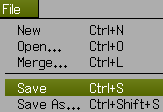 Wings 3D comes with a number of Hotkeys already assigned for the more often used commands, as shown in the tables below.
Wings 3D comes with a number of Hotkeys already assigned for the more often used commands, as shown in the tables below.
Some Hotkeys are a single key press, while other Hotkeys are combinations of the usual modifier keys and an alpha-numeric key.
Some Hotkeys are almost universal in applications, such as the File operations.
You can also assign or remove your own Hotkeys.
You can even reassign the default Hotkeys, e.g. to correspond to the way you work with other applications.
Defining Your Own Hotkeys
Wings 3D will inform you if there are conflicts, or where Hotkeys are already used for commands which are global in nature.
To Assign a key or combination of keys as a Hotkey to a command:
- Hover the cursor over the command to highlight it.
- Press Insert, followed by the key or key combination.
- The menu will be updated to show the assigned Hotkey next to the command./li>
To Remove the Hotkey from a command:
- Hover the cursor over the command to highlight it.
- Press Delete.
- A dialog box will ask for confirmation; check the Hotkey to be deleted./li>
- The menu will be updated to remove the Hotkey from the command.
Note: Use the Insert or Delete keys along the top of the keyboard; the Ins or Del on a numeric keypad may not always work here.
Hotkey Context
Some Hotkeys can be context sensitive, that is, you can use the same Hotkey against different commands in different selection modes. For example, “S” is the default Hotkey for [Face | Smooth] and [Object | Smooth], so you could assign “S” to [Edge | Slide] if that seemed like a good idea to you.
DEFAULT HOTKEY ASSIGNMENTS
Alpha Keys Hotkey Assignments
| Key | Command |
|---|---|
| A | View | Highlight Aim |
| Shift+A | View | Frame |
| Ctrl+A | Select | All (i) |
| B | Body mode |
| C | Vertex | Connect |
| Edge | Connect | |
| D | Edit | Repeat Args |
| Shift+D | Edit | Repeat Drag |
| Ctrl+D | Edit | Repeat |
| E | Edge mode |
| F | Face mode |
| G | Select | Edge Loop | Edge Ring |
| Alt+G | Select | Edge Loop | Grow Edge Ring |
| Alt+Ctrl+G | Select | Edge Loop | Shrink Edge Ring |
| H | … |
| I | Select | Similar |
| Ctrl+Shift+I | Select | Inverse |
| J | … |
| K | … |
| L | Select | Edge Loop | Edge Loop |
| Shift+L | Select | Edge Loop | Edge Loop to Region |
| Ctrl+L | File | Merge |
| Alt+L | Select | Edge Loop | Grow Edge Loop |
| Alt+Ctrl+L | Select | Edge Loop | Shrink Edge Loop |
| M | … |
| N | … |
| Ctrl+N | File | New |
| O | View | Orthographic View |
| Ctrl+O | File | Open |
| P | … |
| Q | Tumble/Track toggle (ii) |
| Ctrl+Q | File | Exit |
| R | View|Reset View |
| Shift+R | Reset OpenGL |
| S | Face | Smooth |
| Object | Smooth | |
| Crl+S | File | Save |
| Ctrl+Shift+S | File | Save As |
| T | Edge | Turn |
| U | View | Auto Rotate |
| V | Vertex mode |
| W | View | Wireframe toggle |
| X | View | Along | X |
| Shift+X | View | Along | -X |
| Y | View | Along | Y |
| Shift+Y | View | Along | -Y |
| Z | View | Along | Z |
| Shift+Z | View | Along | -Z |
| Ctrl+Z | Edit | Undo/Redo |
| Ctrl+Shift+Z | Edit | Redo |
| Alt+Ctrl+Z | Edit | Undo |
Note: (i) Select All = All vertices, edges, faces or objects, as per current selection mode. (ii) Q toggles Tumble/Track in Mirai® and Nendo® camera modes for non-scroll mouse types; otherwise this is unused.
Other Keyboard Hotkey Assignments
| Key | Command |
|---|---|
| Tab | View | Workmode toggle |
| Numeric entry in drag mode | |
| Shift+Tab | View | Quick Smoothed Preview |
| Space | Select | Deselect |
| + | Select | More |
| – | Select | Less |
| Bksp | Vertex | Collapse |
| Edge | Dissolve | |
| Face | Dissolve | |
| Object | Delete | |
| Light | Delete | |
| Delete | Vertex | Dissolve |
| Edge | Dissolve | |
| Face | Dissolve | |
| Object | Delete | |
| Light | Delete |
Note: +/- Increases/decreases the size or sphere of influence for several commands.
Function Key Hotkey Assignments
| Key | Command |
|---|---|
| F1 | Tweak | Axis Constraint | X |
| F2 | Tweak | Axis Constraint | Y |
| F3 | Tweak | Axis Constraint | Z |
| F4 | … |
| F5 | Select | By | Faces…5 or more |
| F6 | Select | Previous Edge Loop |
| F7 | Select | Next Edge Loop |
| F8 | … |
| F9 | … |
| F10 | … |
| F11 | … |
| F12 | … |
Numeric Keypad Hotkey Assignments
| Key | Command |
|---|---|
| 1 | … |
| 2 | Edge | Cut | 2 |
| 3 | Edge | Cut | 3 |
| 4 | Edge | Cut | 4 |
| 5 | Edge | Cut | 5 |
| 6 | Edge | Cut | 6 |
| 7 | Edge | Cut | 7 |
| 8 | Edge | Cut | 8 |
| 9 | Edge | Cut | 9 |
| 0 | Edge | Cut | 10 |