EDGE LOOPS IN WINGS 3D
Edge Loops
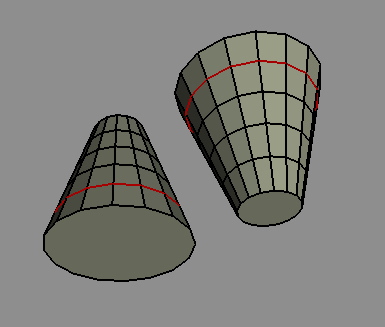 An Edge Loop is a series of connected edges on the surface of an object that runs completely around an object and ends up at the starting point.
An Edge Loop is a series of connected edges on the surface of an object that runs completely around an object and ends up at the starting point.
The connected edges that encircle a model of an arm, say, are edge loops.
To create an edge loop in Wings 3D, select an edge and [Select | Edge Loop | Edge Loop], or more easily: use the L Hotkey. (‘L’ = Loop).
You can use the F6 and F7 Hotkeys to ‘march up and down’ a chain of edge loops to do rapid model adjustments.
Importantly, an edge loop can only pass ‘straight ahead’ through a 4-way intersection at a vertex. That is, all vertices on an edge loop will have 4 connected edges. If a vertex has more or less than four connected edges it is called a pole. If an edge loop meets a pole – it stops.
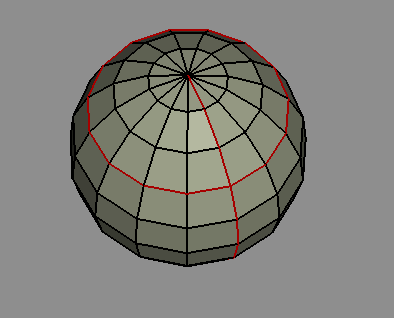 For example, on a sphere object, the longitudinal and latitudinal lines (series of edges) are both types of edge loop.
For example, on a sphere object, the longitudinal and latitudinal lines (series of edges) are both types of edge loop.
- The latitudinal edge loops continue completely around the sphere – all vertices around the loop are connected to four edges.
- The longitudinal edge loops stop at the top and bottom – the vertices at these two points have multiple edges converging there.
Now, a pole in 3D graphics is different to the North and South Poles and they should not be confused, but this example is used to illustrate the point.
But look more closely ….
Edge loops need 4-way intersections at vertices. In Wings 3D, if the number of edges at a vertex is even then the edge loop continues ‘straight ahead’. If the number of edges is odd, then the edge loop halts.
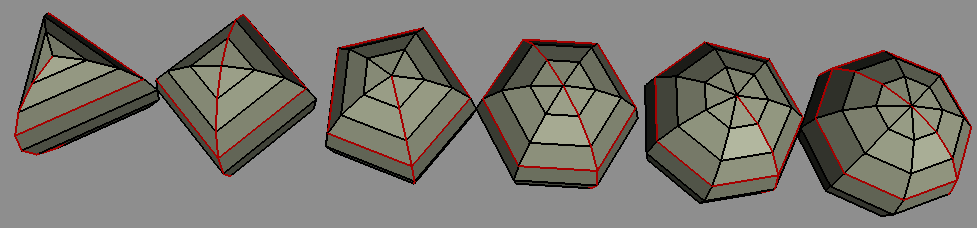 Take a look at the examples here of several ‘sphere’ objects which have been created with 3, 4, … 8 sections, so creating poles with 3, … 8 edges/faces. Note that the longitudinal edge loops traverse the top and bottom vertices that have even number of converging edges, but not the vertices which have odd numbers of edges.
Take a look at the examples here of several ‘sphere’ objects which have been created with 3, 4, … 8 sections, so creating poles with 3, … 8 edges/faces. Note that the longitudinal edge loops traverse the top and bottom vertices that have even number of converging edges, but not the vertices which have odd numbers of edges.
Also note that an edge loop continues if a vertex has only two edges connected, for example, after an edge has been cut.
Odd? A Bug in Version 1.4.1? Well, maybe, but it does illustrate the way that Wings 3D follows the rule that an edge loop goes ‘straight ahead’. This ‘feature’ can be useful when you really do want a loop that circumnavigates your model – which you usually do! – but can be annoying if that’s not what you had intended.
Whether you need complete or partial edge loops depends on what you want to model. It is generally a ‘good idea’ to avoid having poles, which arise when faces are triangles rather than quads. This is because it can cause problems with smoothing, for example, and also when exporting models to other 3D packages.
Edge Rings
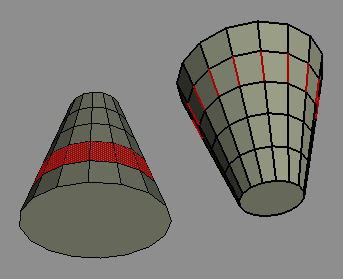 An edge ring is a series of edges connecting two adjacent edge loops. Usually the edges making up the edge ring are at right angles to the edge loops, but it depends on the topology and whether or not the edge loops are parallel.
An edge ring is a series of edges connecting two adjacent edge loops. Usually the edges making up the edge ring are at right angles to the edge loops, but it depends on the topology and whether or not the edge loops are parallel.
To create an edge ring, select an edge that is part of the ring you want, and [Select | Edge Loop | Edge Ring], or more easily: use the G Hotkey. (‘G’ = rinG). Switching to face selection mode at this point will highlight the ring of faces around the object between the edge loops. If the edge loops are not complete then the edge ring will stop.
Note that if you switch to face mode after selecting a single edge ring then the adjacent faces are selected (a double ring) and that may not be what you intended.
Optionally, you can select the second, third, Nth edge in the series along the edge ring.
Loop Cut
When an edge loop is selected, the [Edge | Loop Cut] command allows you to split an object along an edge loop into separate parts, which become two new objects. Each part/new object can then be worked on separately and deleted or replicated, moved, scaled, etc.
The Central Edge Loop
This is an edge loop that runs entirely around the long axis of your model.
The central edge loop is important if you want to use Mirror or Virtual Mirror to speed up your modeling. If you maintain your central edge loop, then you will be able to model on one half of the model, Loop Cut off the other half, and then Mirror, which will cut your modeling time in half.
Good maintenance of the central loop means you should keep the edges straight and to not have it interrupted by poles.
- The first point is an absolute requirement, or very strange things will happen when you Mirror.
- You can work around the second point. If when you go to select the loop it only partially encircles your model because of pole interruptions, you can manually select other parts to get a full loop for the Loop Cut operation.