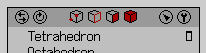Menu Toolbar
The Menu Toolbar is an optional feature that adds an icon bar to the top of each context sensitive menu. What is interesting about the Menu Toolbar, is that changing selection modes by using it does not close the menu, but reloads it with the tools of the new selection mode. This can be useful in cases where you want to change selection mode and then preform a command in the new mode. Simply click the new mode and the menu will reload, then move the cursor to the command you wish to execute. Also a good thing, the Select and Tools menus are available included in the Menu Toolbar which means a shorter route right under the mouse to these menus instead of traveling up to the Menubar.
Blank Areas of the Toolbar
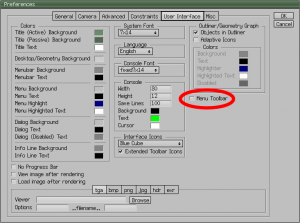
Switch the Menu Toolbar on or off by checking the box under Edit > Preferences > User Interface > Menu Toolbar
The empty spaces between the icons act as Deselect/Select All.
- Lmb: Deselect all elements and keeping the menu open, or if there are no elements selected, this will Select All elements using the current selection mode.
- Rmb: Deselect all elements and close the menu.
- Scroll: Select increase or decrease a selection within the current selection mode.
Undo | Redo Icon
- Lmb: Undo last command.
- Rmb: Redo an undone command.
- Scroll: Scrolls backward and forward through the undo history.
Repeat Icon
- Lmb: Repeat the last command including the drag sequence.
- Mmb: Repeat the last command reusing any secondary selections starting at the drag sequence.
- Rmb: Repeat the last command from scratch, discarding any previous arguments.
- Scroll Up: Repeat the last command including the drag sequence.
- Scroll Down: Undo the previous command.
Using Scroll to repeat a command can be useful for iterating over Vertex/Tighten, or repeat a Sweep extrusion from the current selection. This is the same as pressing [Shift]+D.
Vertex Icon
- Lmb: Change to Vertex selection mode, or if you are in Vertex mode already, then this will increase your Vertex selection.
- Scroll: Select increase or decrease a selection (not selection mode specific).
There is a slight differences between how Lmb will increase and selection and how Scroll will increase a selection.
Edge Icon
- Lmb: Change to Edge selection mode, or if you are in Edge mode already, then this will increase your Edge selection.
- Mmb: If you are in Edge mode this will convert a selection to Edge Rings.
- Rmb: If you are in Vertex, Edge, or Face mode, this will convert a selection to Edge Loops.
- Scroll: Change the selection to the Next or Previous Edge Loop. An Edge Loop must be selected for this to work.
There is a slight differences between how Lmb will increase and selection and how Scroll will increase a selection.
Face Icon
- Lmb: Change to Face selection mode, or if you are in Face mode already, then this will increase your Face selection.
- Rmb: If you are in Face mode this will change convert Face Regions to Edge Loops.
- Scroll: Select increase or decrease a selection (not selection mode specific).
There is a slight differences between how Lmb will increase and selection and how Scroll will increase a selection.
Body Icon
- Lmb: Change to Body selection mode.
- Scroll: Select increase or decrease a selection (not selection mode specific).
Select Icon
- Lmb: Open the Select menu.
- Scroll: Select increase or decrease a selection (not selection mode specific).
Tools Icon
- Lmb: Open the Tools menu.
- Scroll: Select increase or decrease a selection (not selection mode specific).